How to add table of content in MS Word !
Looking for How to add table of content in MS Word ? these tried and tested result driving methods can help your business skyrocket.
Contact Now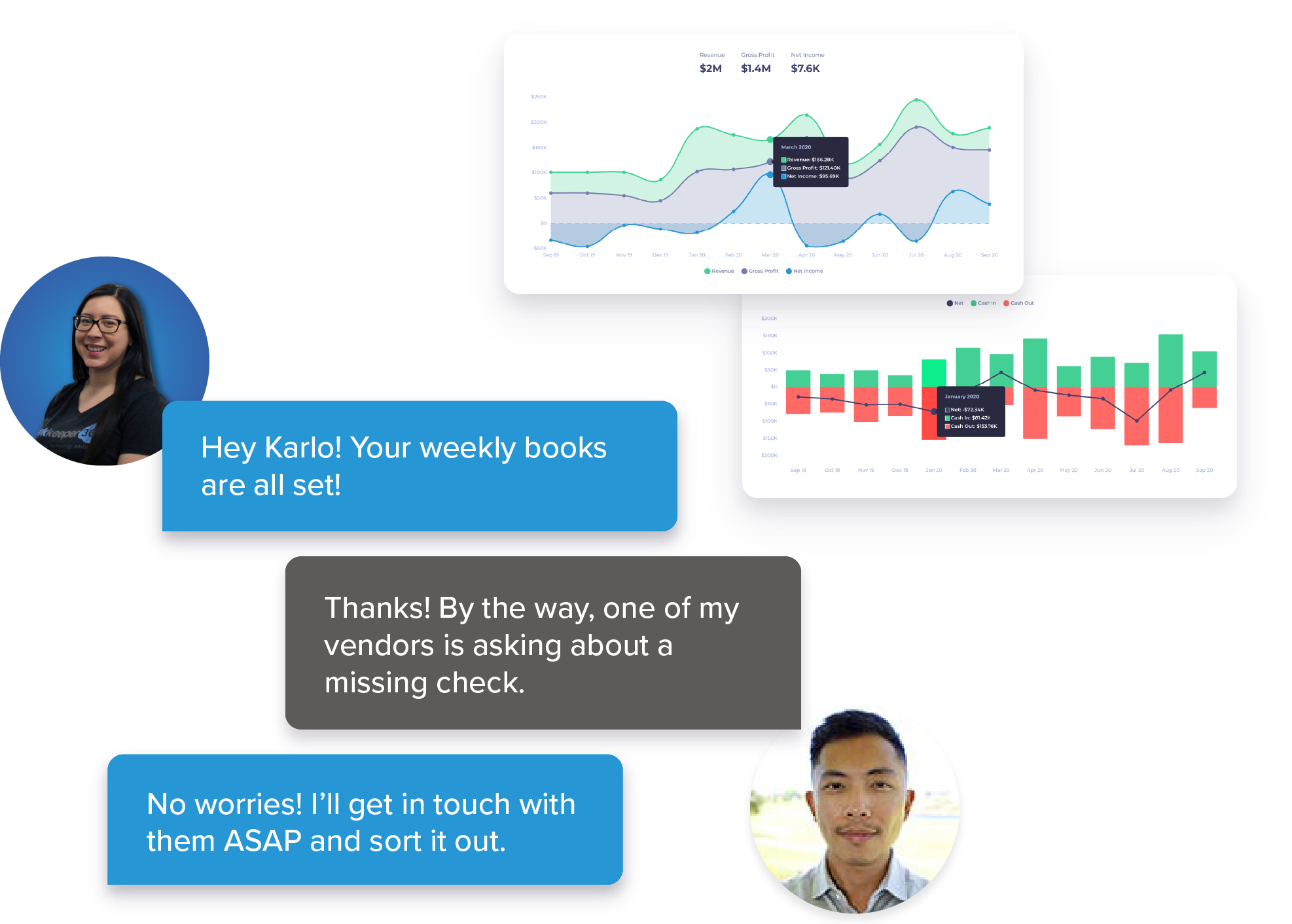
Looking for How to add table of content in MS Word ? these tried and tested result driving methods can help your business skyrocket.
Contact Now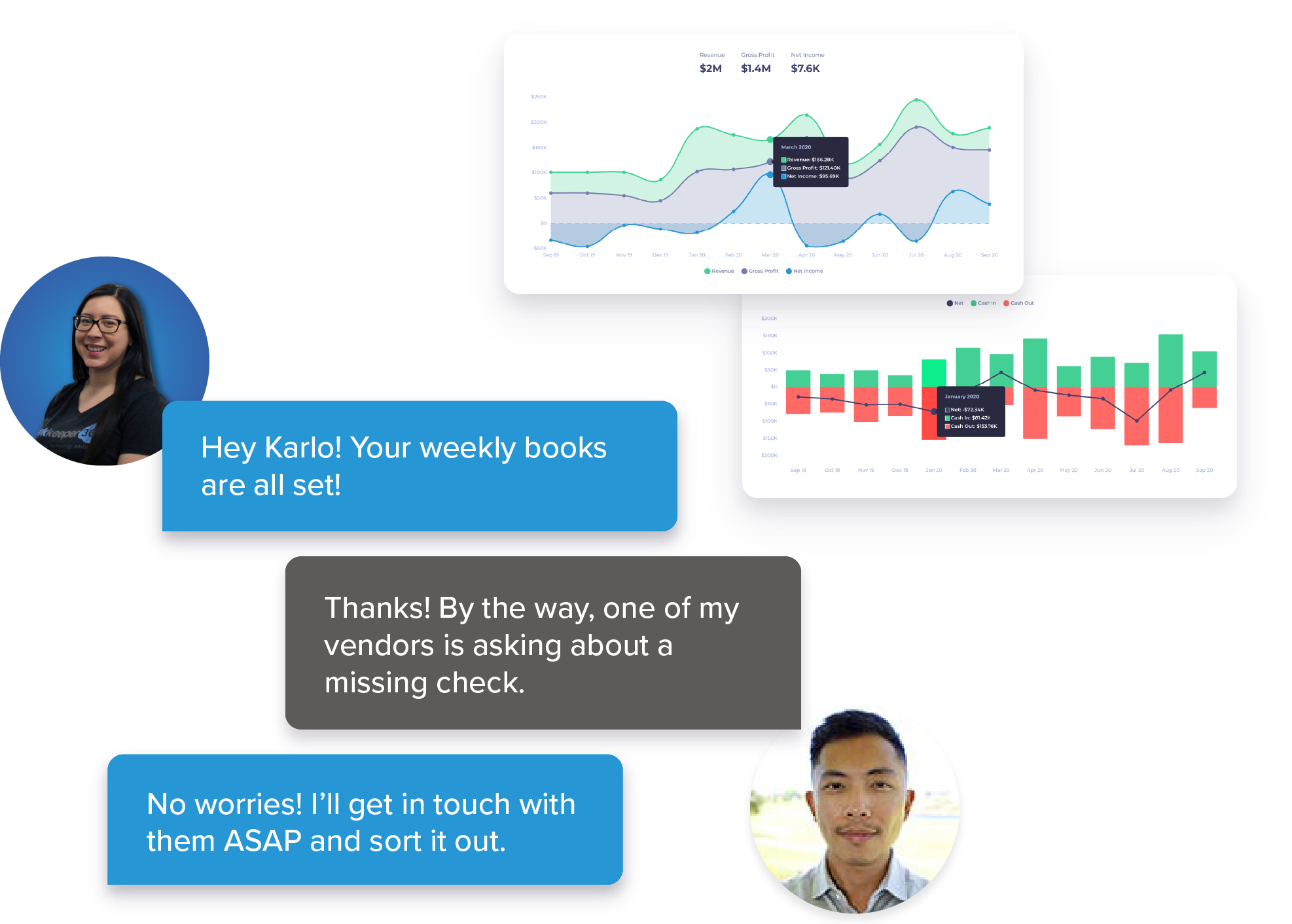
A table of contents (TOC) in Microsoft Word is a list of the document's headings and their corresponding page numbers, which appears at the beginning of the document. The purpose of the table of contents is to provide an overview of the document's structure and content, allowing readers to quickly locate the information they need.
Microsoft Word generates the table of contents automatically by identifying the document's headings based on their styles. Headings that use the built-in Heading styles (Heading 1, Heading 2, etc.) are recognized by Word and added to the table of contents. Users can customize the table of contents by choosing which levels of headings to include, the font and formatting, and the overall appearance.
A table of contents is particularly useful for longer documents, such as reports, theses, and books, where it can be challenging for readers to navigate the content efficiently. By using the table of contents feature, the document's author can ensure that readers can quickly find the information they need, improving the document's readability and overall effectiveness.
Creating a table of contents in Microsoft Word is a useful way to provide readers with a quick overview of the document's contents. It also helps in navigating the document more efficiently. Here are the steps to add a table of contents in MS Word:
Step 1: Heading Styles
To create a table of contents, first, you need to ensure that the headings in the document have the correct styles. Word uses the styles to identify the headings in the document and create the table of contents. To apply a heading style to a particular heading, select the text, then go to the "Home" tab in the ribbon and choose the appropriate heading style from the "Styles" group. The most common heading styles are Heading 1, Heading 2, and Heading 3.
Step 2: Inserting a Table of Contents
Once you have applied the heading styles to the document, you can insert the table of contents. Place the cursor where you want the table of contents to appear and go to the "References" tab in the ribbon. Click on "Table of Contents" in the "Table of Contents" group, then select "Custom Table of Contents" at the bottom of the menu.
Step 3: Customizing Table of Contents
The "Table of Contents" dialog box will appear. Here, you can customize the look and feel of your table of contents. For example, you can choose how many levels of headings to include, change the font and size, and adjust the overall appearance of the table of contents.
Step 4: Preview and Update Table of Contents
After customizing the table of contents, click "OK." Word will insert the table of contents at the cursor's location. If you make changes to the document's headings, you can update the table of contents by right-clicking on the table of contents and selecting "Update Field" from the context menu.
Step 5: Saving the Document
It is essential to save the document frequently to avoid losing data. To save the document, click on the "File" tab in the ribbon and select "Save As." Choose a file name and location and click "Save."
In conclusion, creating a table of contents in MS Word is a simple process that can help to improve the document's readability and navigation. By using the heading styles, customizing the table of contents, and updating it when necessary, you can ensure that your document is easy to navigate and understand.

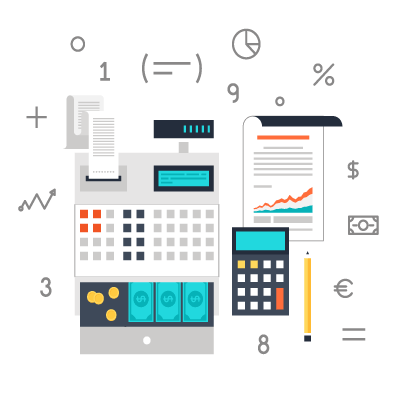
We are the Business Analyst Branch of SiteWizy that fulfills the purpose of creating awareness among SiteWizy platform users about their industry analysis, the pitfalls to avoid in order to attain business success and the actions to take from conception, through inception to sustainability targets that last beyond 5 years and growth factors that owners must consider for long term profitability and growth.
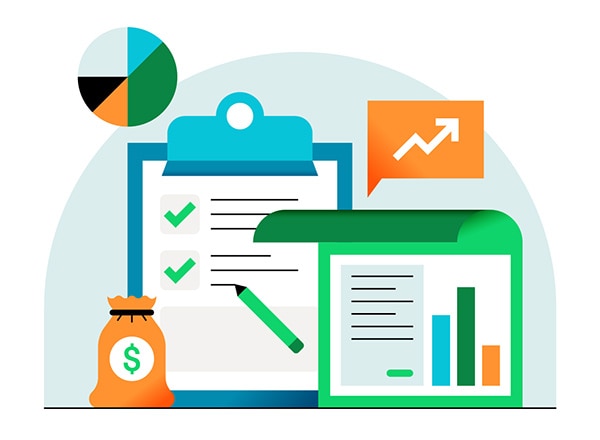
Are you ready to publish your website?
Go ahead and register a domain at unbeatable prices at SiteWizy.com
You can even test drive the editor for 7 days, and get acquainted with it. The best thing about SiteWizy is that it comes with free design service so all you need to really do is, register your domain, and email services@sitewizy.com And their team of professional designers will work in conjunction with an onboarding manager to rapidly design and publish your site. In most cases, customers are able to do this to their satisfaction themselves. And we have to say, website design, and Publishing, is a creative cathartic process that most enjoy.
Inability to keep up the momentum of new sales, new customer acquisition, expanding customer account value, having longer customer lifetime value can lead to stagnation and can have disasterous consequences for a business. The best way to sustain your cash flow is through ensuring that your business is visible 24/7 in front of the customers with a nice website that is functional and also provides a point of sale and a point of information and a point of advertising all clubbed in one along with a point of contact should a customer that needs special support need to reach you. Browse SiteWizy templates and publish your website within minutes to get this Process started
.